Input rules
Edit boxes
Edit boxes are used for the input of numbers or words. The input of floating point numbers may be done with a exponent ([x].[y]e[+/-]exp). If a symbol
"Arrow" is offered additionally, a selection list containing the existing objects is available. There are cases, that only the objects, available in this manner, can be chosen.
Symbols
The selected function is immediately executed if no objects need to be selected (e.g. opening the elevation window). If any object is related to this symbol, object has to be selected first. Then the function itself can be executed (e.g. modify an axis).
Radio buttons or alternative options
The so called radio buttons serve as alternative options, that means, one option excludes the other ones (either-or). Only one can be active.
Option fields (Check boxes)
Options can be activated or deactivated in option fields. They do not exclude each other.
Buttons
The name of these buttons inform the user about the action, this button is used for (OK, Cancel, Calculate, ..).
Free hand symbols
Free hand symbols can be drawn with the pressed left mouse button and pressing the key <CTRL> at the same time. These functions allow rapid and convenient zoom actions in all graphic windows.
- "V": full View
- "or "/": zooming (inclined line)
- "o": redraw (circle)
- "~": zoom out
- "e": zoom in
- "-" or "|": shift current picture.
- "<" zoom previous
- "h": Hardcopy (produces a bitmap file of the active graphic)
Lists
A list contains lines and columns with alpha-numeric content. The list are often sorted by the program. The selection of an object has to be done by clicking the corresponding line.
Context menu
Context menus can be opened by the right mouse button. The mouse cursor have to be positioned at a list or a graphic window before. A set of different functions are offered for the active object (list or graphic). But the same functions may be executed by using the corresponding symbols or buttons as well.